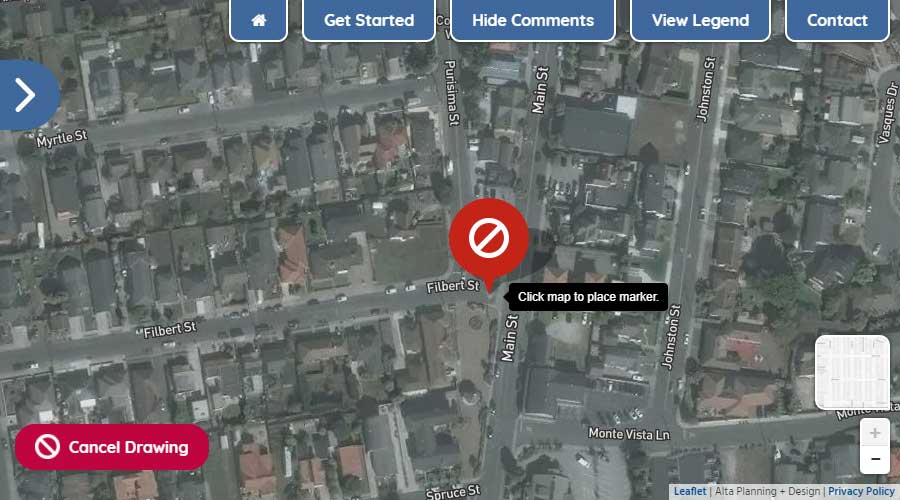
First, click the "open map" button at the bottom right of the embedded map above to open the map in a new tab.
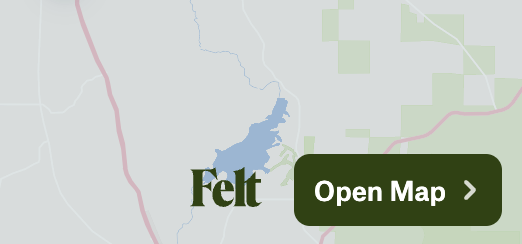
Once the map is open, you can drag and zoom to navigate the area, and click any pin to see comments other partipants have made.
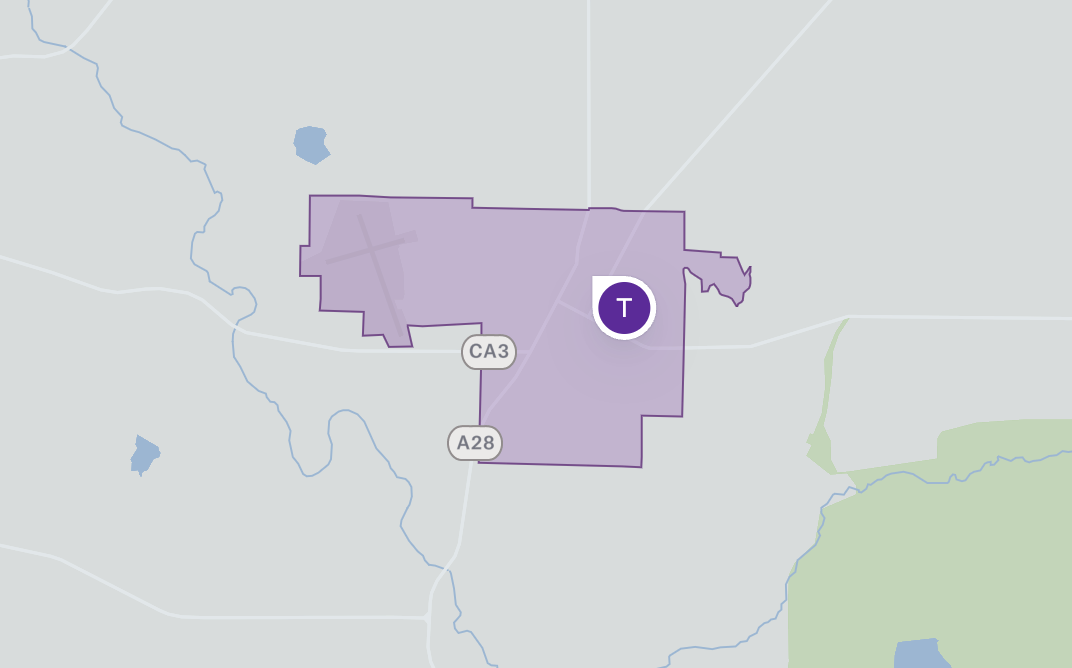
To add your comments, click the "comment" button at the top of the map, then click anywhere on the map to pin your comment there.
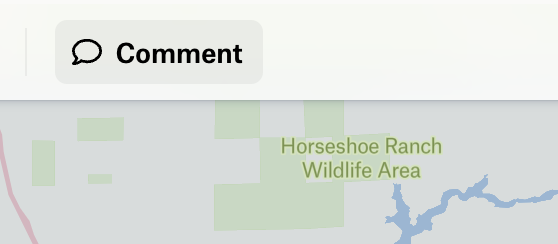
Enter your comment in the box that appears, and press enter or click "Post" to save it. You do not need to enter your name or email. If you enter your name, other visitors will be able to see it alongside your comment.
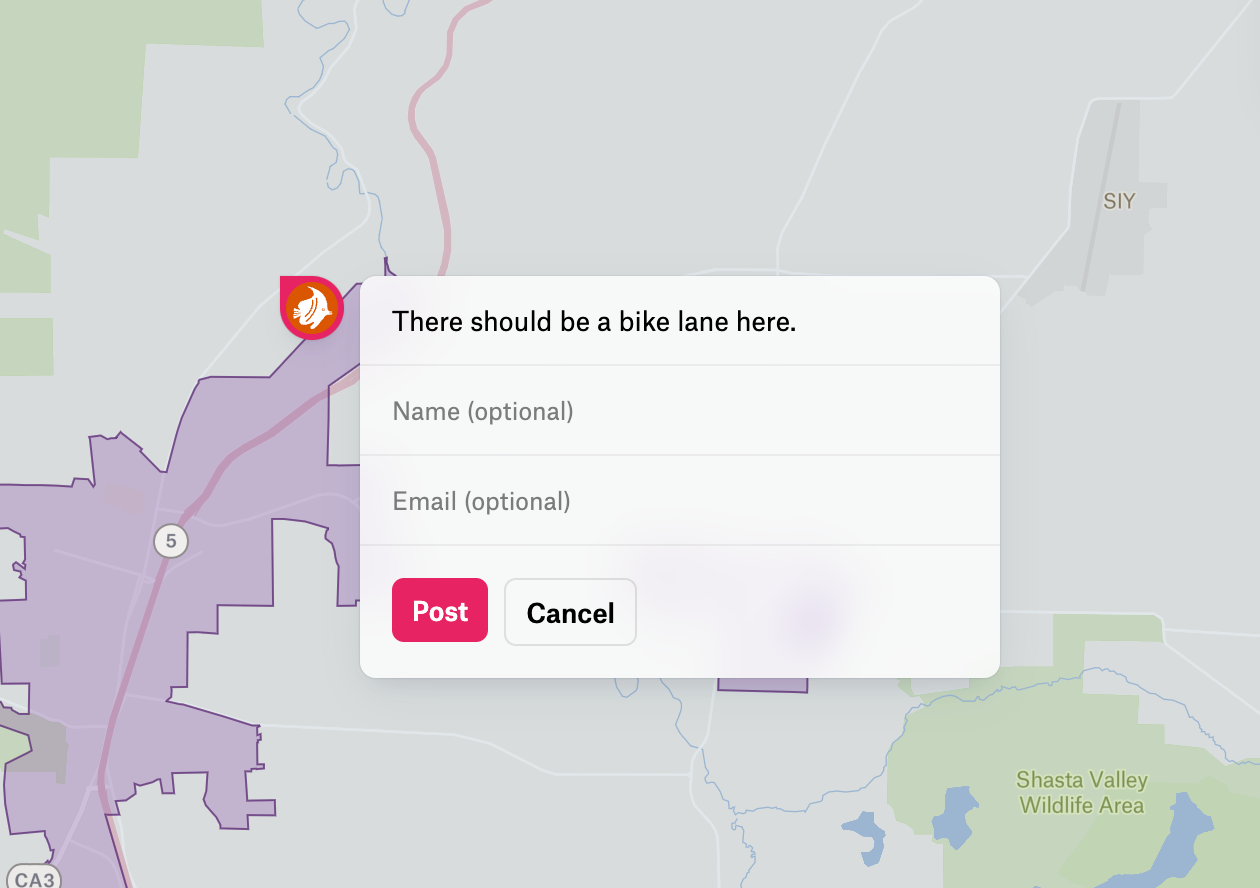
Enter as many comments as you'd like. When you're done, close the tab to return here and complete the survey.
Got It!Step One: Using your mouse or touchscreen, left click on or touch the map to show where you begin your trip.
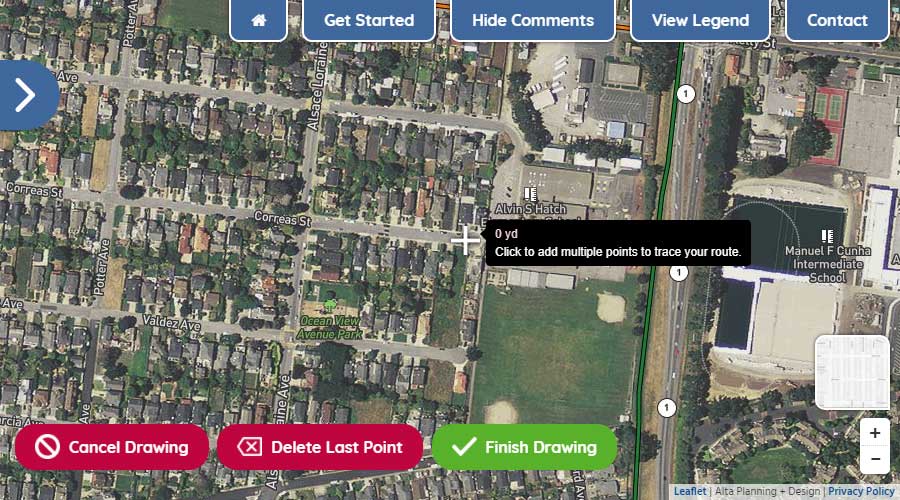
Step Two: With the first point drawn, continue by left-clicking or touching the map to show where you turn along your route.
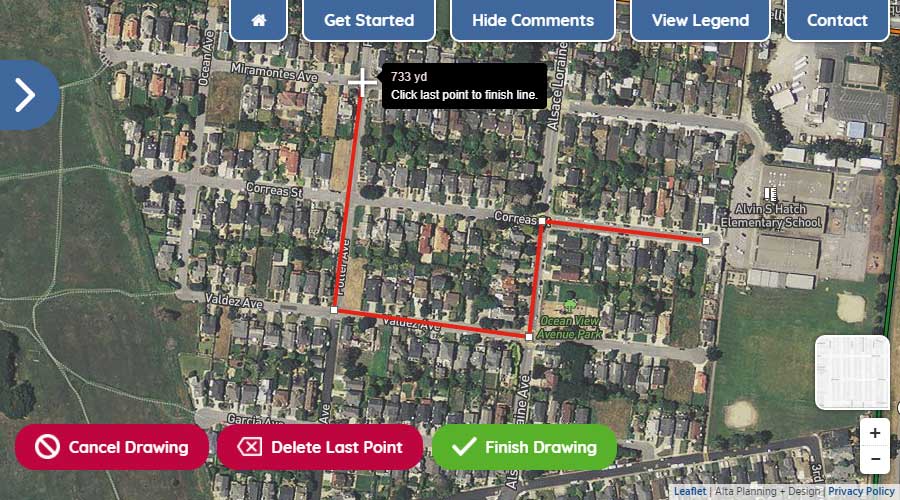
Step Three: To move the map while drawing your route, hold down your left button on your mouse and move the mouse to get to your desired location on the map or simply drag the map with your fingers on your touchscreen. To zoom in and out, use the wheel on your mouse or use the +/- icons in the lower right of your screen.
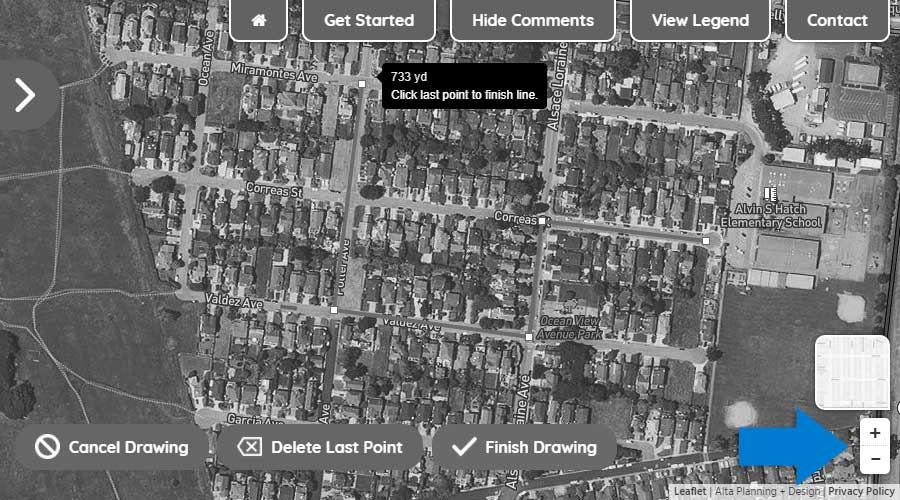
Step Four: To delete the last drawn point on your route, click the "Delete Last Point" button.
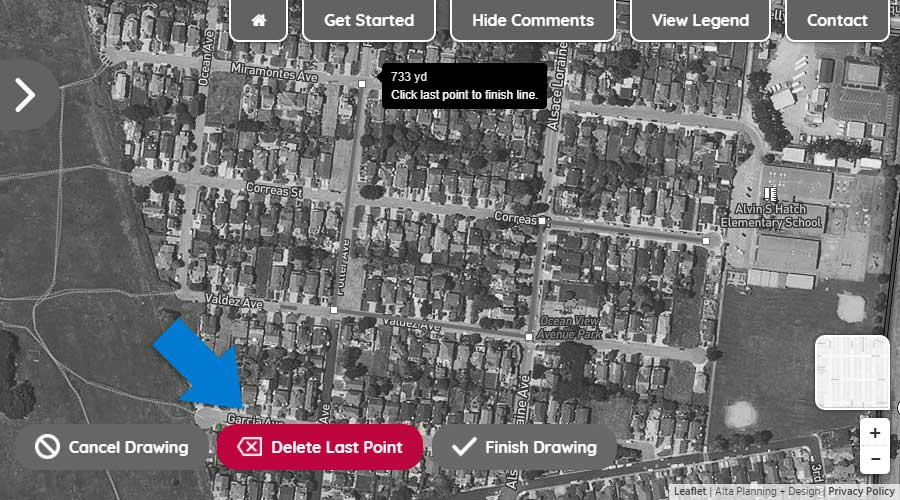
Step Five: To finish drawing your route, double click on the final point or click the "Finish Drawing" button.
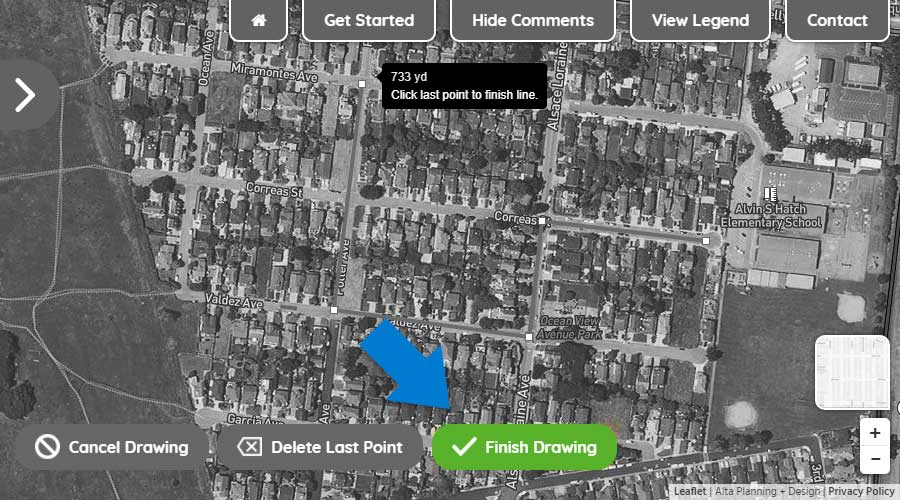
Using your mouse or touchscreen, left click on or touch the map to add a marker to the map.